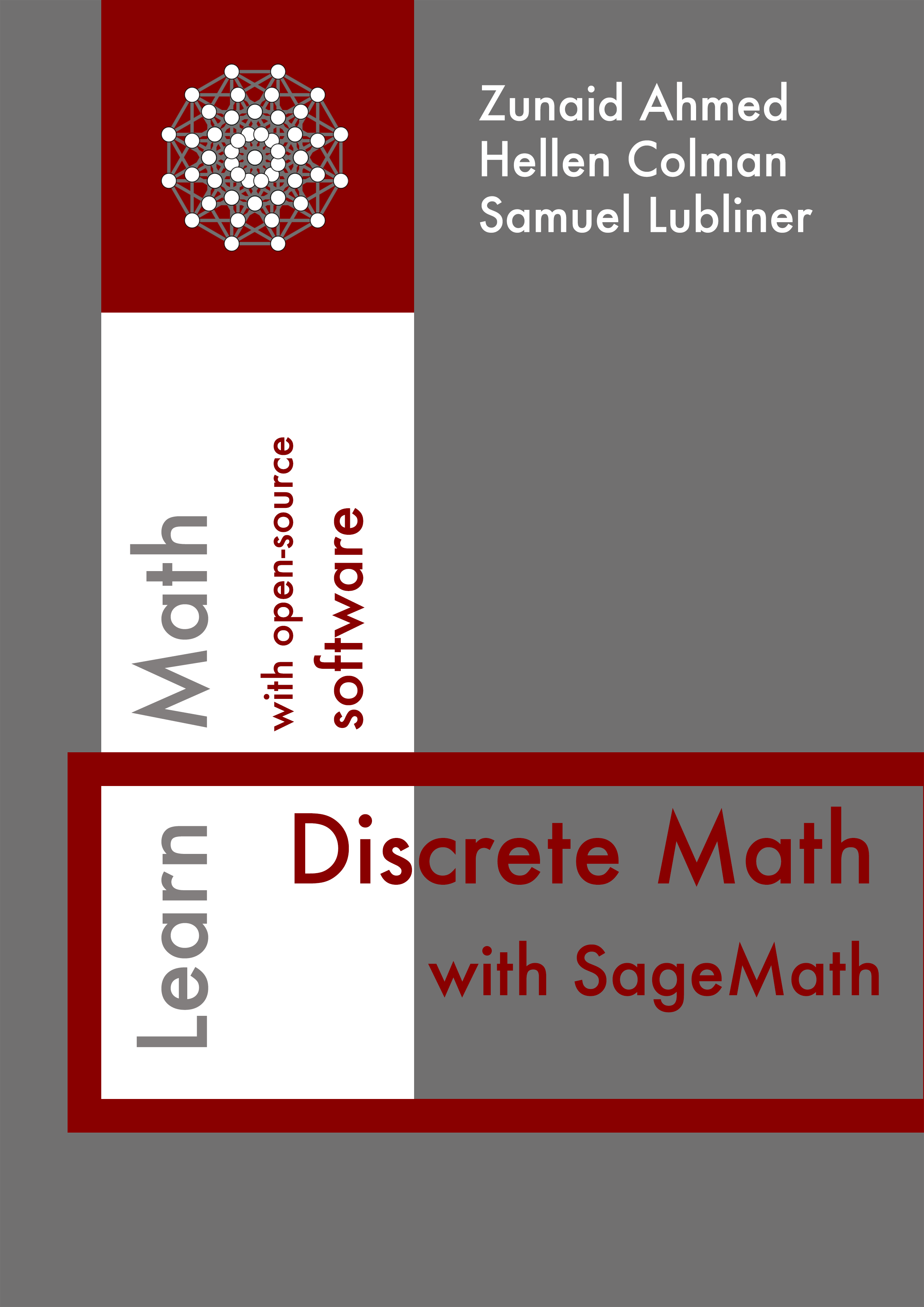Section 1.10 Run Sage in the browser
The easiest way to get started is by running Sage online. However, if you do not have reliable internet access, you can also install the software locally on your own computer. Begin your journey with Sage by following these steps:
- Navigate to Sage website.
1
https://www.sagemath.org/ - Click on Sage on CoCalc.
2
https://cocalc.com/features/sage - Create a CoCalc account.
3
https://cocalc.com/auth/sign-up - Go to Your Projectson CoCalc and create a new project.
4
https://cocalc.com/projects - Start your new project and create a new worksheet. Choose the SageMath Worksheet option.
- Enter Sage code into the worksheet. Try to evaluate a simple expression and use the worksheet like a calculator. Execute the code by clicking
Runor using the shortcutShift + Enter. We will learn more ways to run code in the next section. - Save your worksheet as a PDF for your records.
- To learn more about Sage worksheets, refer to the documentation.
5
https://doc.cocalc.com/sagews.html - Alternatively, you can run Sage code in a Jupyter Notebookfor additional features.
6
doc.cocalc.com/jupyter-start.html - If you are feeling adventurous, you can install Sageand run it locally on your own computer. Keep in mind that a local install will be the most involved way to run Sage code. When using Sage locally, commands to display graphics will create and then open a temporary file, which can be saved permanently through the software used to view it.
7
doc.sagemath.org/html/en/installation/index.html